How to Extend Your Laptop’s Lifespan: Best Practices
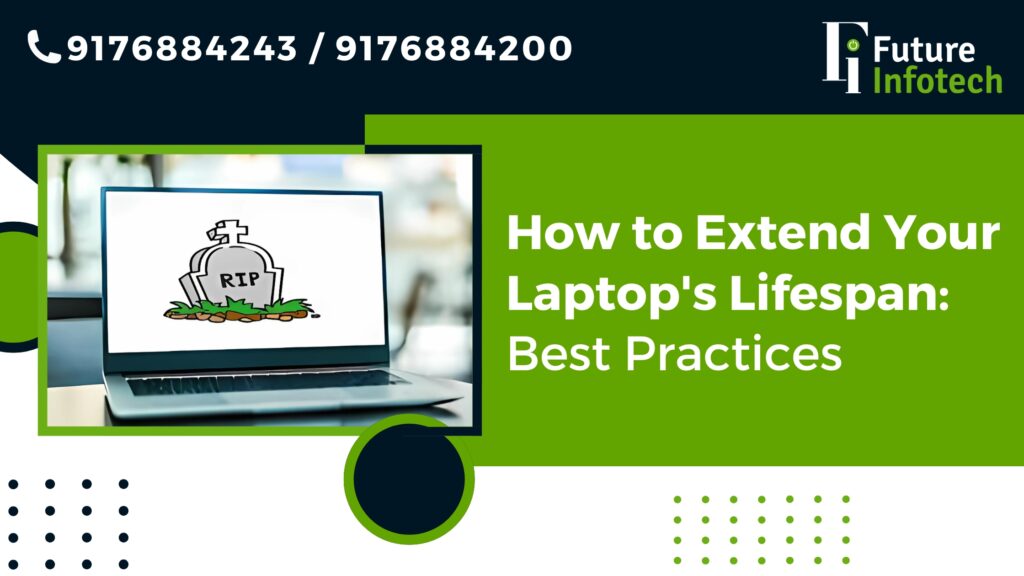
In today’s digital world, laptops have become an essential part of our daily lives. Whether for work, study, or entertainment, we rely heavily on these devices. However, many users face frequent issues like slow performance, overheating, or hardware failures. The good news is that with proper care, you can extend your laptop’s lifespan and maintain its efficiency for years. In this blog, we will discuss the best practices to increase your laptop’s longevity and ensure it runs smoothly over time.
1. Keep Your Laptop Clean and Dust-Free
One of the most common causes of laptop failure is dust accumulation. Over time, dust and dirt can clog the ventilation system, leading to overheating and performance issues.
Best Practices:
-
Use a soft microfiber cloth to clean the keyboard, screen, and surface regularly.
-
Use compressed air to remove dust from the vents and fans.
-
Keep your laptop in a clean environment and avoid using it on beds or carpets to prevent dust buildup.
2. Avoid Overheating
Heat is a major enemy of laptops. Excessive heat can damage internal components, shorten battery life, and reduce overall performance.
Best Practices:
-
Always use your laptop on a flat, hard surface to ensure proper airflow.
-
Invest in a cooling pad to improve ventilation and keep temperatures low.
-
Avoid blocking the laptop’s air vents with objects or fabric.
-
Clean the fan and thermal paste periodically (or get professional help from Future Infotech for maintenance).
3. Handle Your Laptop with Care
Physical damage is another common reason for laptop failure. Even a minor drop can cause significant damage to the screen, hard drive, or motherboard.
Best Practices:
-
Always carry your laptop in a padded laptop bag to protect it from accidental drops.
-
Avoid placing heavy objects on top of your laptop.
-
Be gentle while opening and closing the lid to prevent hinge damage.
-
Use a screen protector and keyboard cover to avoid scratches and dust buildup.
4. Optimize Your Battery Usage
Your laptop’s battery plays a crucial role in its lifespan. Improper charging habits can degrade the battery faster.
Best Practices:
-
Avoid keeping your laptop plugged in all the time. Unplug it when fully charged.
-
Use battery-saving modes when working on light tasks.
-
Avoid draining the battery completely before recharging.
-
If you’re not using the laptop for an extended period, store it with the battery charge between 40-60%.
5. Perform Regular Software Updates
Software updates improve security, fix bugs, and enhance system performance. Ignoring updates can make your laptop vulnerable to malware and slow down performance.
Best Practices:
-
Keep your operating system (Windows/macOS) up to date.
-
Update drivers and firmware regularly.
-
Install antivirus software and run periodic scans to protect against malware.
-
Remove unnecessary startup programs to improve boot speed.
6. Manage Storage and Optimize Performance
Running out of storage space can slow down your laptop significantly. A well-managed hard drive ensures smooth performance and prevents system crashes.
Best Practices:
-
Regularly delete unwanted files and empty the recycle bin.
-
Use cloud storage or an external hard drive to store large files.
-
Uninstall unused applications and software.
-
Defragment your hard drive (for HDDs) or optimize SSDs using built-in tools.
7. Upgrade Hardware When Necessary
Upgrading certain components can significantly extend your laptop’s lifespan and improve performance.
Best Practices:
-
Upgrade your RAM if your laptop feels slow during multitasking.
-
Replace your HDD with an SSD for faster boot times and better performance.
-
If your battery is no longer holding a charge, replace it instead of using it plugged in all the time.
-
Consult Future Infotech for professional upgrade recommendations.
8. Protect Your Laptop from Power Surges
Sudden power fluctuations can damage internal components and shorten the lifespan of your laptop.
Best Practices:
-
Always use a surge protector when plugging in your laptop.
-
Avoid using third-party chargers and opt for manufacturer-approved ones.
-
Shut down your laptop properly instead of forcefully unplugging it.
9. Use Your Laptop Responsibly
Many bad habits can lead to long-term laptop damage, even if they seem harmless at first.
Best Practices:
-
Avoid eating or drinking near your laptop to prevent spills.
-
Don’t overload your laptop with too many applications running at once.
-
Use a secure password and enable two-factor authentication to protect your data.
-
Schedule routine checkups with Future Infotech to detect potential hardware issues early.
Conclusion
By following these best practices, you can extend your laptop’s lifespan and maintain its performance for years to come. Regular maintenance, proper handling, and software optimization are key to ensuring your device remains in top shape. If you ever face technical issues or need professional assistance, Future Infotech is here to help with expert laptop repairs and upgrades.
For more laptop care tips and professional support, visit Future Infotech Laptop Service or contact us today!
