Tips for Laptop or Desktop Storage Maintance
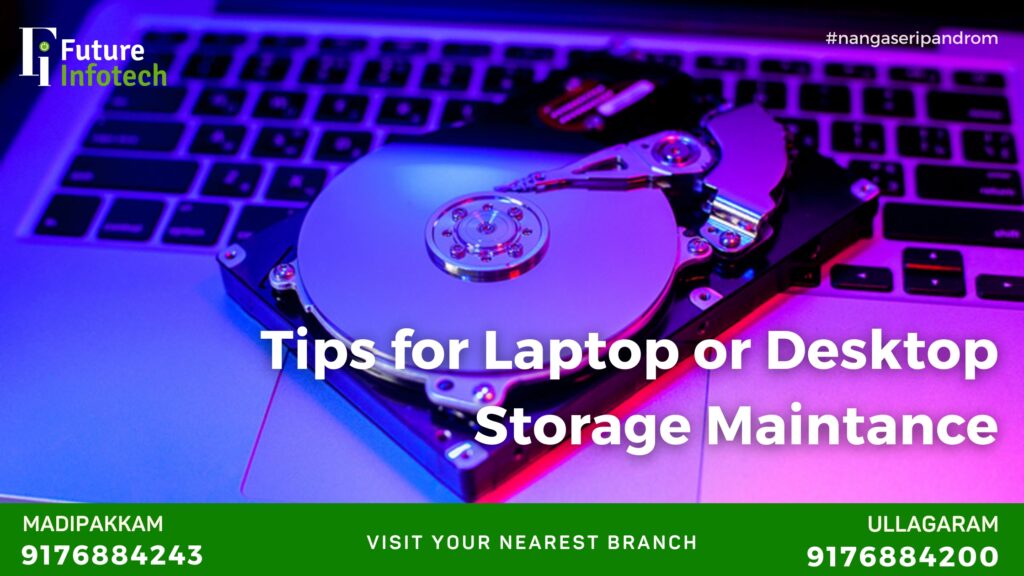
Introduction In today’s digital age, laptops and desktops are central to our daily activities, from work to entertainment. One key aspect that often gets overlooked is storage maintenance. Proper storage maintenance not only keeps your device running smoothly but also extends its lifespan and protects your important data. At Future Infotech, we care about the long-term performance of your devices, so we’ve put together this comprehensive guide on how to manage and maintain your laptop or desktop storage.
1. Understand Your Storage Type: HDD vs SSD The first step in maintaining your storage is understanding what type you have:
-
HDD (Hard Disk Drive): These are mechanical drives and tend to slow down over time. They require regular defragmentation and are more prone to physical damage.
-
SSD (Solid State Drive): Faster and more durable than HDDs. They do not need defragmentation but benefit from firmware updates and storage management tools.
Knowing your storage type helps you apply the right maintenance techniques.
2. Keep Your Storage Clean and Organized Cluttered storage can significantly affect your system’s speed and efficiency. Here are some ways to keep it tidy:
-
Regularly delete unnecessary files: Clear your Downloads folder and remove old files.
-
Use disk cleanup tools: Windows and macOS both offer built-in tools to clean up temporary files and system cache.
-
Uninstall unused programs: Software you don’t use still takes up space and may slow down your system.
3. Defragment Your Hard Drive (HDD Only) For HDD users, defragmentation is essential. It reorganizes fragmented data, allowing the disk to access files more efficiently.
-
How to Defragment:
-
On Windows, search “Defragment and Optimize Drives.”
-
Schedule it once a month for best results.
-
Note: Do not defragment SSDs as it can wear them out prematurely.
4. Use External Storage Solutions Running out of space? Consider moving large files like videos, photos, and backups to an external drive or cloud storage.
-
External Hard Drives: Good for backing up large files.
-
Cloud Storage: Services like Google Drive, OneDrive, and Dropbox help free up space and allow access from anywhere.
5. Protect Against Malware and Viruses Malware can corrupt or steal data and slow down your system.
-
Install antivirus software and keep it updated.
-
Avoid downloading unknown attachments or programs from untrusted sources.
-
Schedule regular virus scans to keep your device clean.
6. Monitor Storage Health Use built-in tools or third-party software to check your drive’s health:
-
Windows: Use “CHKDSK” and “WMIC” commands.
-
Mac: Use Disk Utility for checking and repairing disks.
-
Third-Party Tools: CrystalDiskInfo, HDDScan, and Smartmontools.
These tools alert you to potential issues before they become serious.
7. Back Up Your Data Regularly Never wait for a crash to back up important data. Use these methods:
-
External Backup Drives: Set up automatic backups weekly.
-
Cloud Backups: Useful for essential files you need to access remotely.
-
System Images: Full backups of your entire OS and files.
8. Keep Your System Updated System and software updates often include storage optimization tools and bug fixes.
-
Enable automatic updates for your OS and key software.
-
Update SSD firmware regularly for better performance.
9. Avoid Overfilling Your Drive Keep at least 15-20% of your storage free. A nearly full drive slows down your computer significantly.
-
Use storage analysis tools to see what’s consuming space.
-
Delete duplicates and large unused files with dedicated apps.
10. Consult Professionals for Regular Maintenance Just like a car needs servicing, so does your computer. At Future Infotech, we offer:
-
Free storage diagnosis
-
Disk cleanup and optimization services
-
Data backup and recovery
-
Storage upgrade recommendations (HDD to SSD)
Our certified technicians ensure your system stays fast, safe, and reliable.
Conclusion Maintaining your laptop or desktop storage doesn’t require advanced tech skills—just consistency and the right guidance. By following these tips, you can ensure that your device runs smoothly, your data remains safe, and your storage lasts longer. For all your laptop and desktop service needs, trust Future Infotech, your reliable laptop service center in Chennai.
Need help with your device? We’re just a call away!
📞 Contact Future Infotech – Chennai’s Trusted Laptop Service Center
🏢 Head Office – Ullagaram
📍 Address: No. 20, Murugappa Street, Ganesh Nagar, Puzhuthivakkam, Vanuvampet, Chennai – 600091
📞 Phone: +91 9176884243
📧 Email: info@futureinfotechlaptopservice.com
🕘 Timing: 9:00 AM – 10:00 PM
🏢 Madipakkam Branch
📍 Address: No. 20, Murugappa Street, Ganesh Nagar, Puzhuthivakkam, Vanuvampet, Chennai – 600091
📞 Phone: +91 9176884200
📧 Email: info@futureinfotechlaptopservice.com
🕘 Timing: 9:00 AM – 10:00 PM
🌐 Visit us online: www.futureinfotechlaptopservice.com
