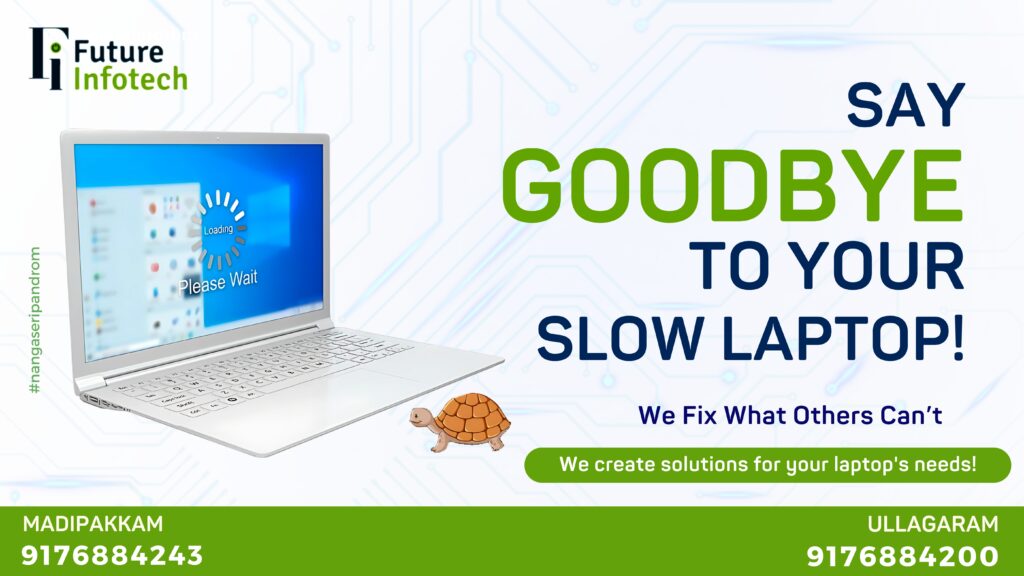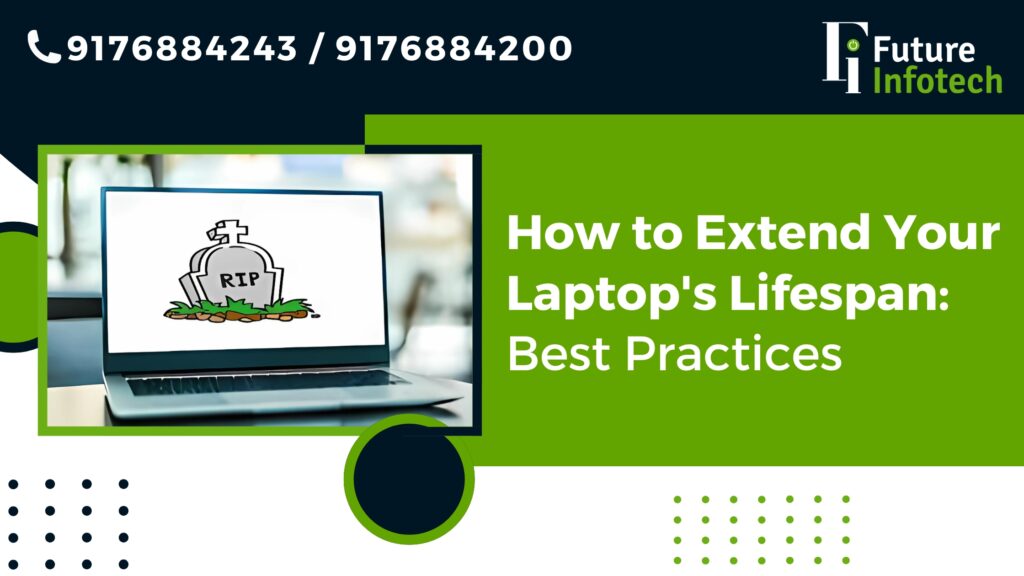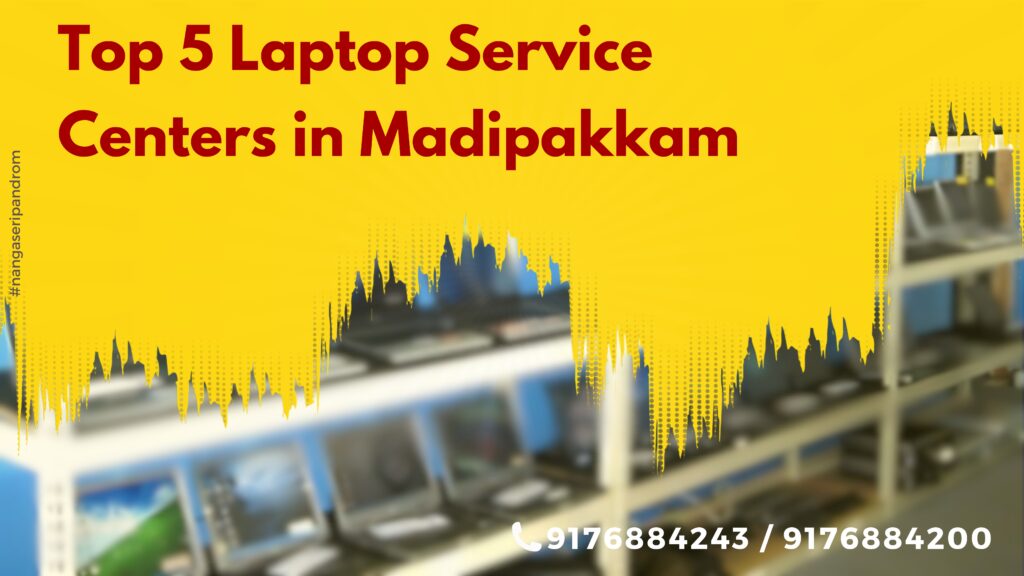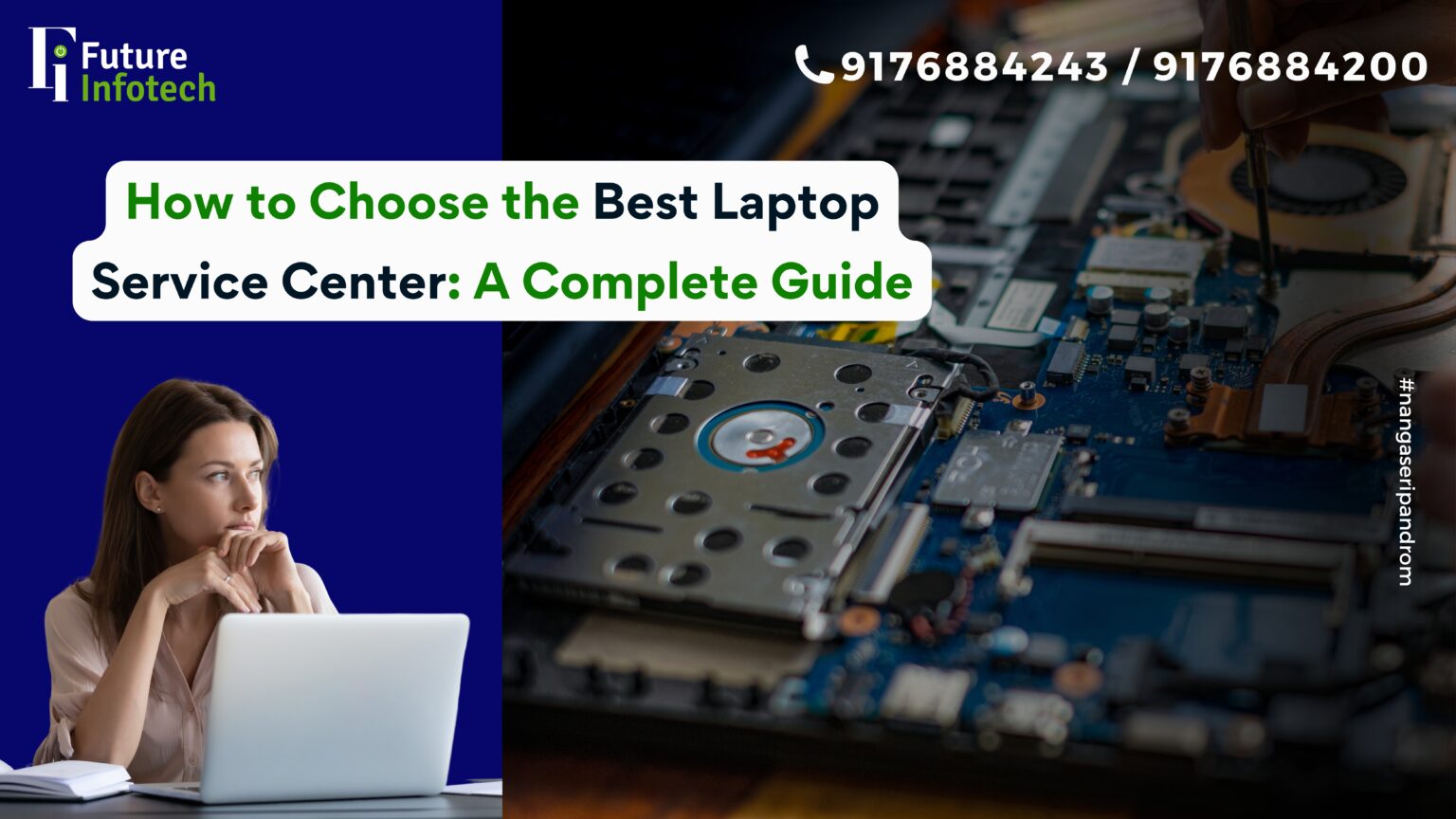Tips to Keep Your Laptop Running Smoothly
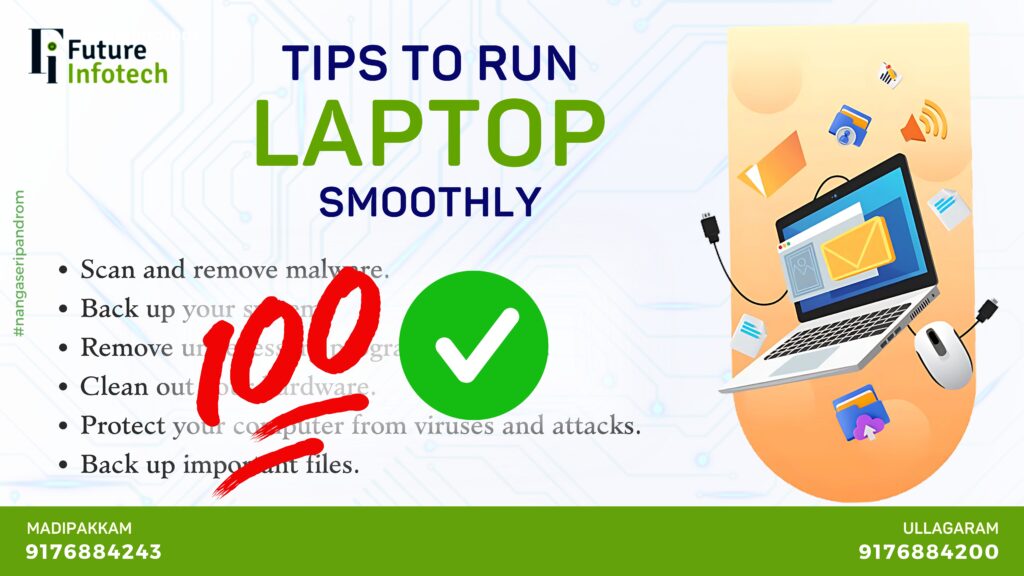
In today’s digital age, our laptops have become essential tools for work, education, and entertainment. However, like any device, they require regular maintenance to function at their best. Ignoring proper care can lead to slow performance, overheating, or even data loss. Here are some essential tips to help you keep your laptop running smoothly.
1. Scan and Remove Malware
One of the biggest threats to your laptop’s performance is malware. Viruses, spyware, and ransomware can slow down your system and even steal sensitive data. To keep your laptop secure:
Use a reliable antivirus program.
Run regular scans to detect and remove threats.
Avoid downloading files from untrusted sources.
2. Back Up Your System
Data loss can happen due to hardware failure, malware attacks, or accidental deletion. To prevent losing important files:
Set up automatic backups using cloud storage services like Google Drive, OneDrive, or Dropbox.
Use an external hard drive to keep a copy of your essential files.
Regularly update your backup to ensure all new data is saved.
3. Remove Unnecessary Programs and Files
Over time, your laptop accumulates files and programs that may no longer be useful. These take up valuable storage and can slow down performance. To declutter your system:
Uninstall programs you no longer use.
Delete temporary files and clear cache regularly.
Use tools like CCleaner to automate the cleaning process.
4. Clean Out Your Hardware
Dust and dirt buildup can cause overheating, which leads to hardware damage and reduced performance. To maintain your laptop’s hardware:
Use a soft cloth and compressed air to clean the keyboard and vents.
Avoid using your laptop on soft surfaces like beds or cushions, as they block airflow.
Consider a cooling pad if your laptop tends to overheat.
5. Protect Your Laptop from Viruses and Attacks
Cybersecurity is crucial to keeping your laptop safe. Hackers can exploit vulnerabilities to access your personal data. To enhance protection:
Use strong, unique passwords for all accounts.
Enable a firewall and keep your antivirus software updated.
Be cautious when clicking on links or downloading attachments from unknown sources.
6. Keep Your Software Updated
Regular software updates not only introduce new features but also fix security vulnerabilities. To ensure your laptop stays updated:
Enable automatic updates for your operating system and software.
Regularly check for driver updates, especially for graphics and network drivers.
Keep your web browser up to date to prevent security threats.
7. Optimize Startup Programs
Many programs automatically start when you turn on your laptop, leading to slower boot times. To speed up startup:
Open Task Manager (Windows) or System Preferences (Mac) to disable unnecessary startup programs.
Limit background applications to free up system resources.
Restart your laptop regularly to clear memory and refresh performance.
8. Use a Cooling Pad
Overheating can damage internal components and slow down performance. If your laptop frequently overheats:
Invest in a cooling pad to improve airflow.
Ensure your laptop’s vents are not blocked.
Use energy-saving settings to reduce heat generation.
9. Manage Battery Health
Battery performance deteriorates over time if not managed properly. To extend battery life:
Avoid overcharging and let the battery drain occasionally before recharging.
Use battery saver mode when running on battery power.
Keep your laptop plugged in only when necessary.
10. Visit a Professional for Maintenance
Even with regular maintenance, your laptop may need professional servicing. If you experience frequent crashes, overheating, or slow performance, consider:
Taking your laptop to a certified technician for a thorough check-up.
Replacing old hardware components, such as RAM or battery, if needed.
Seeking expert advice for performance optimization.
Conclusion
Taking care of your laptop is essential to ensure long-lasting performance and efficiency. By following these simple maintenance tips, you can prevent common issues and keep your device running like new. If you need professional assistance, visit Future Infotech at our nearest branches in Madipakkam and Ullagaram for expert laptop servicing and support.
For more details, visit our website: www.futureinfotechlaptopservice.com