How to Stop Your Laptop from Overheating
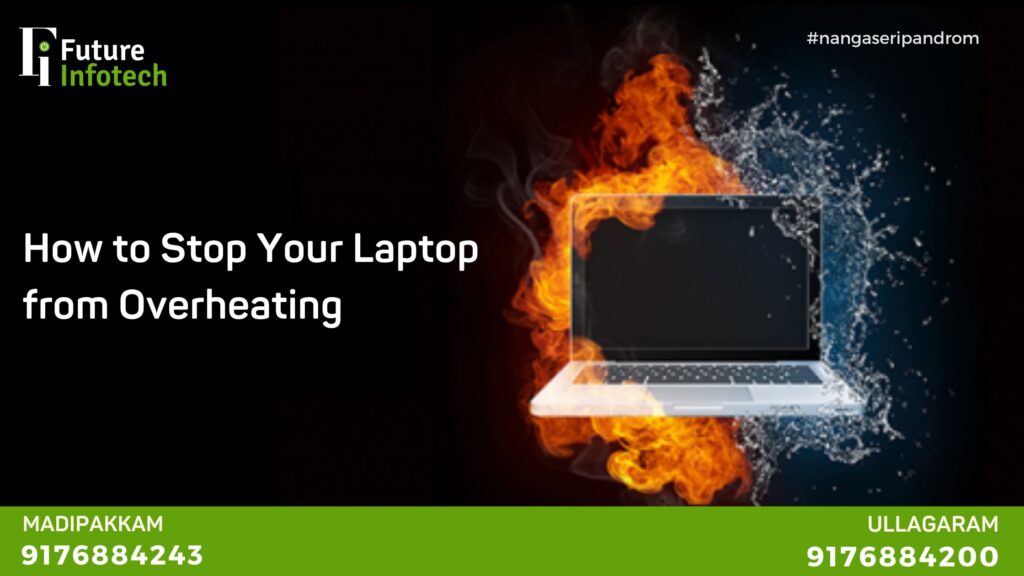
If you’ve ever felt your laptop heating up like a mini furnace, you’re not alone. Overheating is one of the most common issues faced by laptop users. It can slow down performance, damage internal components, and reduce the lifespan of your device. At Future Infotech Laptop Service, we’ve seen hundreds of cases where simple maintenance could have saved laptops from major repairs.
In this blog, we’ll explain why laptops overheat, how to prevent laptop overheating, and what to do if your laptop gets too hot. Whether you’re a student, gamer, or working professional, these tips will keep your laptop cool and running at its best.
🌡️ Why Does a Laptop Overheat?
Laptops are compact devices with limited space for airflow. This makes them more prone to overheating compared to desktop computers. Here are some common reasons:
-
Dust build-up inside the fan or vents
-
Blocked air vents due to poor placement
-
Faulty cooling fans
-
Running heavy programs or games continuously
-
Old thermal paste or degraded cooling system
-
Using the laptop on soft surfaces like beds or pillows
🚫 What Happens If You Ignore Overheating?
Ignoring laptop overheating can lead to:
-
System crashes and automatic shutdowns
-
Reduced CPU/GPU performance (thermal throttling)
-
Battery damage
-
Shortened device lifespan
-
Permanent hardware failure
This is why it’s important to prevent laptop overheating before it causes long-term issues.
✅ How to Prevent Laptop Overheating: 10 Expert Tips
At Future Infotech, we recommend the following easy and effective ways to prevent laptop overheating:
1. Use Your Laptop on a Hard, Flat Surface
Soft surfaces block the vents located at the bottom or sides of your laptop. Always place it on a flat surface like a table or cooling pad to allow better airflow.
2. Clean the Air Vents and Fans Regularly
Dust is the #1 enemy of your laptop’s cooling system. Every few months, use compressed air to clean out the vents. If you’re not confident doing this yourself, bring it to our Future Infotech service center for a professional clean-up.
3. Use a Cooling Pad
Laptop cooling pads are affordable and effective. They come with built-in fans to provide extra airflow. It’s a great investment, especially if you’re into gaming or video editing.
4. Don’t Block the Exhaust Vents
Avoid placing the laptop near walls or objects that block airflow. Always keep the back and sides of your laptop free from obstructions.
5. Limit Multitasking and Heavy Applications
Running too many apps or browser tabs at once increases heat generation. Use lighter alternatives, close unused apps, and avoid running background processes unless necessary.
6. Keep Your Laptop Software Updated
Manufacturers often release firmware updates that improve thermal control. Keeping your BIOS and drivers updated helps optimize fan speed and performance.
7. Check Task Manager for CPU Usage
High CPU usage = more heat. Check your Task Manager (Windows) or Activity Monitor (Mac) for programs using too much CPU and close them if unnecessary.
8. Replace Old Thermal Paste
Thermal paste transfers heat from the processor to the heat sink. Over time, it dries up and becomes less effective. Reapplying high-quality thermal paste can significantly prevent laptop overheating.
Let our technicians at Future Infotech handle this for you—it’s a delicate process.
9. Adjust Power Settings
On Windows:
-
Go to Control Panel → Power Options → Select “Balanced” or “Power Saver”
On Mac:
-
Use “Energy Saver” settings to reduce system activity
Lowering performance settings can reduce heat generation when you don’t need full power.
10. Schedule Regular Maintenance
Bring your laptop in for a routine check-up every 6–12 months. At Future Infotech, we provide full thermal diagnostics, cleaning, and fan replacement services.
🚨 Signs Your Laptop Is Overheating
Wondering if your laptop is getting too hot? Look out for these signs:
-
The fan is always loud or running at full speed
-
The bottom of the laptop is hot to touch
-
Sudden lags or shutdowns
-
Warning messages from your system
-
Battery draining faster than usual
If you notice any of these, don’t ignore them. Act quickly to prevent laptop overheating from causing more damage.
🔧 How Future Infotech Can Help You
At Future Infotech Laptop Service, we specialize in diagnosing and fixing overheating issues across all laptop brands including Dell, HP, Lenovo, Acer, Asus, and MacBooks.
Here’s what we offer:
-
✅ Deep internal dust cleaning
-
✅ Thermal paste replacement
-
✅ Fan replacement and cooling pad suggestions
-
✅ BIOS updates and software optimization
-
✅ Complete health check-up and repair solutions
📍Visit our service center or contact us for same-day laptop servicing in Chennai!
📝 Final Thoughts
Laptop overheating is a problem that can creep up quietly but cause major damage if left unchecked. The good news is, it’s completely preventable with simple care and regular maintenance.
Start following the tips above and trust professionals like Future Infotech to handle the rest. With the right practices, you can easily prevent laptop overheating and extend the life of your device.
Contact Future Infotech – Chennai’s Trusted Laptop Service Center
🏢 Head Office – Ullagaram
📍 Address: No. 20, Murugappa Street, Ganesh Nagar, Puzhuthivakkam, Vanuvampet, Chennai – 600091
📞 Phone: +91 9176884243
📧 Email: info@futureinfotechlaptopservice.com
🕘 Timing: 9:00 AM – 10:00 PM
🏢 Madipakkam Branch
📍 Address: No. 20, Murugappa Street, Ganesh Nagar, Puzhuthivakkam, Vanuvampet, Chennai – 600091
📞 Phone: +91 9176884200
📧 Email: info@futureinfotechlaptopservice.com
🕘 Timing: 9:00 AM – 10:00 PM
🌐 Visit us online: www.futureinfotechlaptopservice.com
